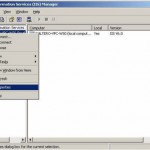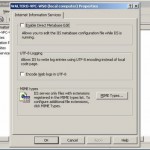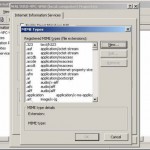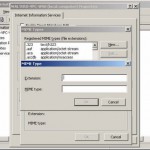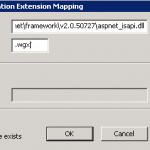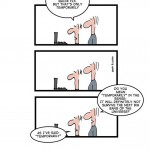Beim Synchronisieren meines Windows 7 Rechners mit dem Domain Controller (Windows Server 2003) kam immer wieder die folgende Fehlermeldung (Ereignisanzeige auf dem Client, System-Protokoll):
Ereignis-ID: 130
Quelle: Time-Service
Vom “NtpClient” konnte kein Domänenpeer als Zeitquelle festgelegt werden, da keine Vertrauensstellung zwischen diesem Computer und der “”-Domäne zur sicheren Zeitsynchronisierung eingerichtet werden konnte. In 3473457 Minuten wird ein weiterer Versuch ausgeführt und das Intervall für weitere Versuche anschließend verdoppelt. Fehler: Die Vertrauensstellung zwischen dieser Arbeitsstation und der primären Domäne konnte nicht hergestellt werden. (0x800706FD)
Auf TechNet wird der Hinweis gemacht, man solle nach Fehlern in der Domänen-Kontroller-Konfiguration achten, ich fand aber keine.
Das Problem konnte ich nun folgendermassen lösen:
1. Open a command prompt as an administrator. To open a command prompt as an administrator, click Start. In Start Search, type Command Prompt. At the top of the Start menu, right-click Command Prompt, and then click Run as administrator. If the User Account Control dialog box appears, confirm that the action it displays is what you want, and then click Continue.
2. At the command prompt, type
w32tm /config /syncfromflags:manual /manualpeerlist:<name of the DC>
3. At the command prompt, type
w32tm /config /update
Jetzt habe ich im Event-Log des Clients den folgenden Eintrag:
Ereignis-ID: 35
Quelle: Time-Service
Der Zeitdienst synchronisiert die Systemzeit mit folgender Zeitquelle: <name of the DC> (ntp.m|0x0|0.0.0.0:123-><IP of the DC>:123).
Ich werde es weiter verfolgen. Im Moment weicht die Zeit des Clients noch ca. 9 Sekunden von der des Servers ab. Aber der Befehl „w32tm /query /status“ bestätigt, dass die Zeit erfolgreich synchronisiert wird. (Für die Command-Line-Options von w32tm siehe diesen TechNet-Artikel.)